Getting Started & Installation#
This version of RESOLVE requires Python 3 and either Office 365 Excel, Excel 2021, or later.
This page goes through instructions to set up RESOLVE on your local computer.
System Requirements#
Supported Operating Systems:
Windows: Has been tested on Windows 10, Windows 11, and Windows Server 2022
macOS: Has been tested on macOS Big Sur (macOS 11) and above.
Linux: Has been run on Ubuntu, but other distributions may work. Notably, Excel Scenario Tool does not work (since Excel is not available on Linux)
Python: versions of >=3.10 and <3.12 (via Anaconda distribution)
Excel: Excel for Microsoft 365, Excel 2021, or later
Python Installation#
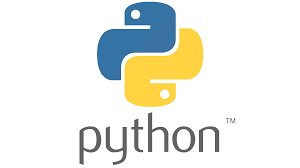
The computational logic, optimization and associated code for RESOLVE is built in the Python programming language.
Installing the right version and the related dependencies is very important to make sure that the code and the model runs as intended.
E3 recommends downloading the Anaconda distribution package as this is an open source and widely used distribution platform for working in python.
Depending on your operating system and local computer configurations, detailed instructions for set-up and installation can be found on this website
It is important to note there are other available platforms as well - as long as you have Python >=3.10, <3.12 installed, you should be good.
Github#
RESOLVEuses a combination of Excel spreadsheets, Jupyter notebooks, and Python scripts.Github helps in maintaining, operating and structuring these file types so that the user can work with the contents of the model seamlessly.
The latest release of
RESOLVEcan be downloaded from GitHubYou can use a python software distribution like PyCharm (Recommended by E3) that enables you to clone the repository.
What is Cloning?
Cloning in GitHub means making a copy of a repository (a project or codebase) from GitHub to your local computer.
Cloning is especially helpful as it helps keep track of changes to files/folders, maintain version control and revert back to original files if need be.
2025-2026 CPUC IRP
Stakeholders for the 2025-2026 California Public Utilities Integrated Resource Planning (2025-2026 CPUC IRP) process can download
RESOLVE and additional data, ruling case results directly from the 2024-26 IRP Events & Materials page.
Pycharm#
If you are a user who plans to use the package repeatedly and would like to have version control set-up for different releases downloading and setting up Pycharm is highly recommended. One-time installation instructions for Pycharm can be found here
Once you have Pycharm installed, follow these steps in order to clone the RESOLVE Repository
Step 1: Open Pycharm and in the main menu toggle over to projects and click on Get from VCS

Step 2: After completing step 1, a new window should pop up as shown below. Click on ‘Repository url’. make sure version control is
set to ‘Git’, define the directory on your local computer where you would like the RESOLVE model to be saved (Recommended free space on loacl disk is ~10GiB)
In the URL section copy and paste the latest release of RESOLVE - which can be found here
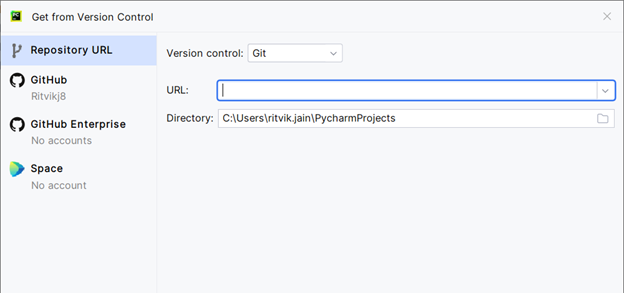
Step 3: Click on Clone at the bottom of the window and allow a couple minutes for Github to clone the repository. The user should be able to see a small dialog box at the bottom of the Pycharm window that reads ‘Cloning source repository’
Once this is completed, you should be able to see the necessary files and folders both within pycharm and in your selected local directory. Which should look like the following.
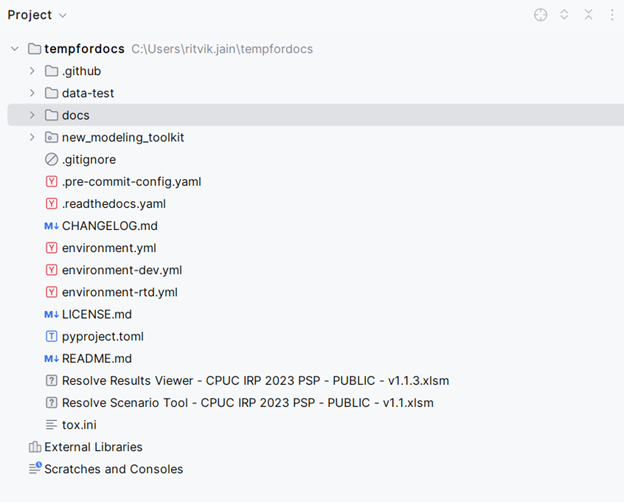
There is a possibility that Pycharm would ask you to create an environment with a pop-up that looks as follows. We will get to this part later so the user can click ‘Cancel’ and move ahead for now.
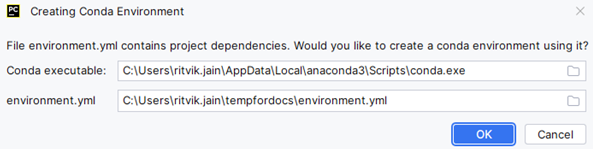
Tip
If you have downloaded the RESOLVE package from the CPUC website and or downloaded the zipfile package, you can still go into pycharm - go into the Menubar -> Files -> Open -> Select the folder where you downloaded unzipped RESOLVE and click OK. This enables you to work with existing files and/or circumvent the cloning process.